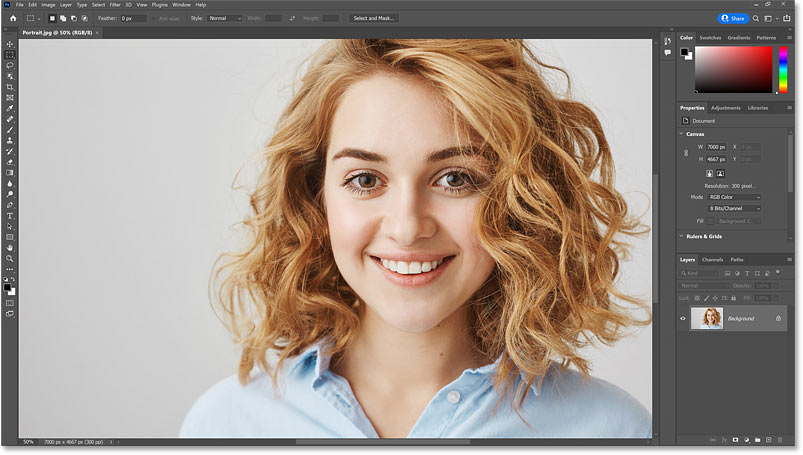The Photoshop toolbar
Photoshop’s toolbar is located along the left of the screen:
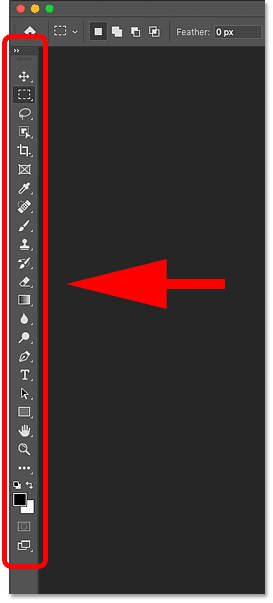
The toolbar.
Choosing a single or double column toolbar
By default, the toolbar appears as a long, single column. But it can be expanded into a shorter, double column by clicking the double arrows at the top. Click the double arrows again to return to a single column toolbar:
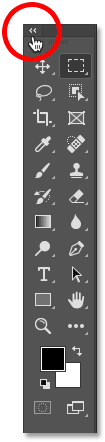
The toolbar can be viewed in a single or double column.
Related: Use Photoshop’s new AI Remove Tool to remove people and objects from photos!
The tools layout
Let’s look at how Photoshop’s toolbar is organized. While it may seem like the tools are listed randomly, there’s actually a logical order to it, with related tools grouped together.
At the top, we have Photoshop’s Move and Selection tools. And directly below them are the Crop and Slice tools. Below that are the Measurement tools, followed by Photoshop’s many Retouching and Painting tools.
Next are the Drawing and Type tools. And finally, we have the Navigation tools at the bottom:
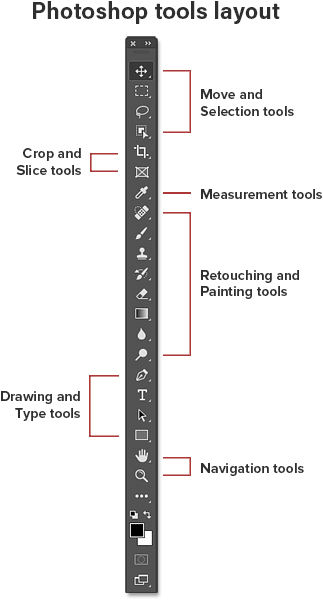
The layout of the tools in the toolbar.
The toolbar’s hidden tools
Each tool in the toolbar is represented by an icon, and there are many more tools available than what we see.
A small arrow in the bottom right corner of a tool icon means that there are more tools hiding behind it in that same spot:
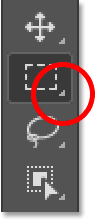
Most of the spots in the toolbar hold more than one tool.
To view the additional tools, click and hold on the icon. Or right-click (Win) / Control-click (Mac) on the icon. A fly-out menu will open listing the other tools that are available.
For example, if I click and hold on the Rectangular Marquee Tool icon, the fly-out menu tells me that along with that tool, the Elliptical Marquee Tool, the Single Row Marquee Tool and the Single Column Marquee Tool are also grouped in with it.
To choose one of the additional tools, click on its name in the list. I’ll choose the Elliptical Marquee Tool:
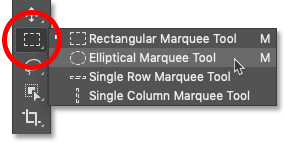
Choosing a hidden tool from the fly-out menu.
The default tool
The tool that’s initially displayed in each spot in the toolbar is known as the default tool. For example, the Rectangular Marquee Tool is the default tool for the second spot from the top. But Photoshop won’t always display the default tool. Instead, it will display the last tool you selected.
Notice that after choosing the Elliptical Marquee Tool from the fly-out menu, the Rectangular Marquee Tool is no longer displayed in the toolbar. The Elliptical Marquee Tool has taken its place:

Each spot in the toolbar displays either the default tool or the last tool selected.
To select the Rectangular Marquee Tool at this point, I would need to either click and hold, or right-click (Win) / Control-click (Mac), on the Elliptical Marquee Tool icon. Then I could select the Rectangular Marquee Tool from the menu:
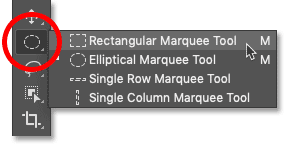
Selecting the Rectangular Marquee Tool from behind the Elliptical Marquee Tool.
A summary of Photoshop’s tools
So now that we’ve learned how Photoshop’s toolbar is organized, let’s look at the tools themselves.
Below is a quick summary of each of Photoshop’s tools, along with a brief description of what each tool is used for. The tools are listed in order from top to bottom, and specific tools are covered in more detail in other lessons.
An asterisk (*) after a tool’s name indicates a default tool, and the letter in parenthesis is the tool’s keyboard shortcut. To cycle through tools with the same keyboard shortcut, press and hold Shift as you press the letter.
This list is up-to-date as of Photoshop 2023. Note that some tools are not available in earlier versions.