Which version of Photoshop do I need?
I’m using Photoshop 2022 but any recent version will work. You can get the latest Photoshop version here.
How to zoom in and zoom out in Photoshop
You can follow along with your own image. I’ll use this image from Adobe Stock.
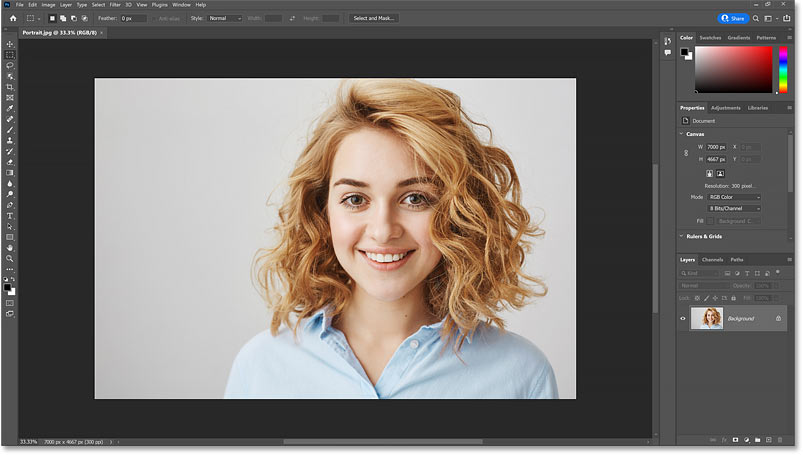
Opening the image in Photoshop.
Where to find the current zoom level
When you first open your image, Photoshop zooms the image out so it fits entirely on the screen. And we can see the current zoom level in the document tab at the top. In my case, it’s 33.3%. Your value may be different.
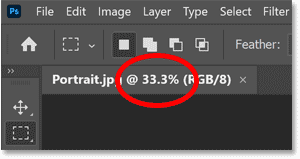
Viewing the current zoom level in the tab.
Changing the zoom level
The zoom level is also displayed in the lower left of the document. But the difference is that we can change the zoom level from here.
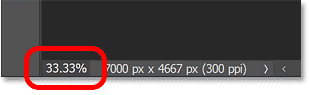
Viewing the zoom level in the bottom left corner.
Double-click on the current value to highlight it.
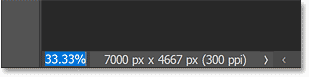
Highlighting the current zoom level.
Then enter a new value, like 50 for 50%.
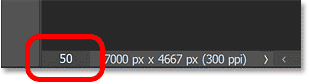
Entering a new zoom level.
Press Enter on a Windows PC or Return on a Mac. And the image instantly jumps to the new zoom level.
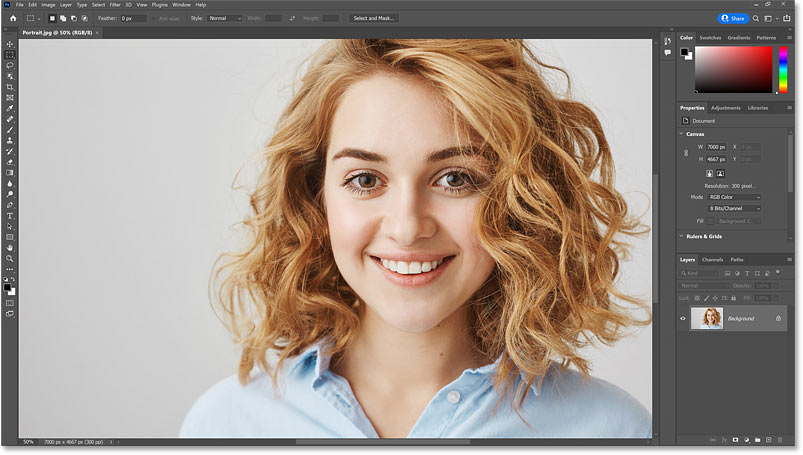
The image is now zoomed to 50%.


